Quick Start |  print-friendly |
Import the samples project to Eclipse | ||
From the main workbench window, click File > Import..., The Import wizard opens,
Choose "Existing Project to Workspace", click "next >" button. Select "org.sf.jeez.samples" folder and click "finish" button.
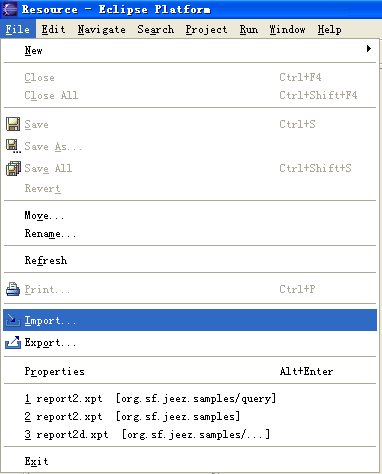
Import Existing JFreeReport file into workspace | ||
From the main workbench window, click File > Import..., The Import wizard opens,
Choose "Import for eReport", click "next >" button. Select the exising report you want to import, after importing,
your report file extension will change from ".xml" to ".xpt".


Design and Preview | ||
When you double-click an existing eReport object in your project, or add a new report object to your project,
the eReport Designer launches automatically.


Export the eReport to JFreeReport file format | ||
From the main workbench window, click File > Export..., The Export wizard opens,
Choose "Export eReport", click "next >" button. Select the exising file you want to export, you can export report
files and other files at the same time, The only different is, for file extension with ".xpt", program
will change the file extension to ".xml", and convert its file format to JFreeReport Extension format!
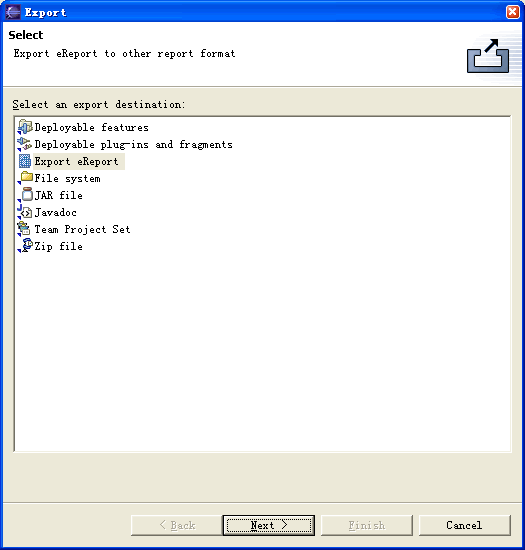

by Eric Suen

